In the last months, I’ve seen myself using Markdown more frequently when writing. For those unfamiliar with this syntax, here is an excerpt from its creator:
Markdown is intended to be as easy-to-read and easy-to-write as is feasible.
Readability, however, is emphasized above all else. A Markdown-formatted document should be publishable as-is, as plain text, without looking like it’s been marked up with tags or formatting instructions. While Markdown’s syntax has been influenced by several existing text-to-HTML filters — including Setext, atx, Textile, reStructuredText, Grutatext, and EtText — the single biggest source of inspiration for Markdown’s syntax is the format of plain text email.
You can find more information about it here. The main advantage of it, is that you can manipulate text ubiquitously and really fast, as it’s just plain unformatted text. The main disadvantage on the other hand, is that you have to rely on some form of previewing application to see what the final product will look like. There are great previewing apps out there, but just the fact of having another window open to see the final product is one of the reasons it took me so long to use this system.
Several text editors have the option of showing the raw Markdown syntax in a very pleasing way while typing. In the last years, I’ve used Sublime Text and it has become my main text writing platform. Its flexibility, performance and feature set are just unparalleled. Coupled with the MarkdownEditing plugin by Brett Terpstra (now maintained by M. Ali Ayas) it’s just the perfect text writing system. Brett included three themes with the plugin that are simply fantastic. He managed to obscure the Markdown syntax by picking tasteful color combinations and show just the information you need. If you want to see more details (e.g. URLs, references, etc.) you can just look closely.
I wanted some variety and couldn’t find any more Sublime Text Color Schemes built around the MarkdownEditing plugin. I recently found the great Cobalt2 theme (i.e. Color Scheme + Theme) for Sublime Text 3 by Wes Bos. It’s a beautifully crafted theme and it’s the one I’m currently using for my small coding projects in Sublime Text. However, I wanted a Markdown implementation closer to Brett’s offering. So I decided to roll up my sleeves and do it myself. I took Brett’s Dark Color Scheme and begin putting Cobalt2 touches using the official colors described by Wes in his page.
Once everything was ready, I added the following line to the Markdown GFM Settings - User file:
"color_scheme": "Packages/Color Scheme - Extra/MarkdownEditor-Cobaltish.tmTheme",
Keep in mind that Color Scheme - Extra is a folder I created specifically for this. Also, if this is the last line in your file, the , at the end should be removed.
Here is a screenshot of the Cobaltish theme running in Sublime Text 3 with the MarkdownEditing plugin:
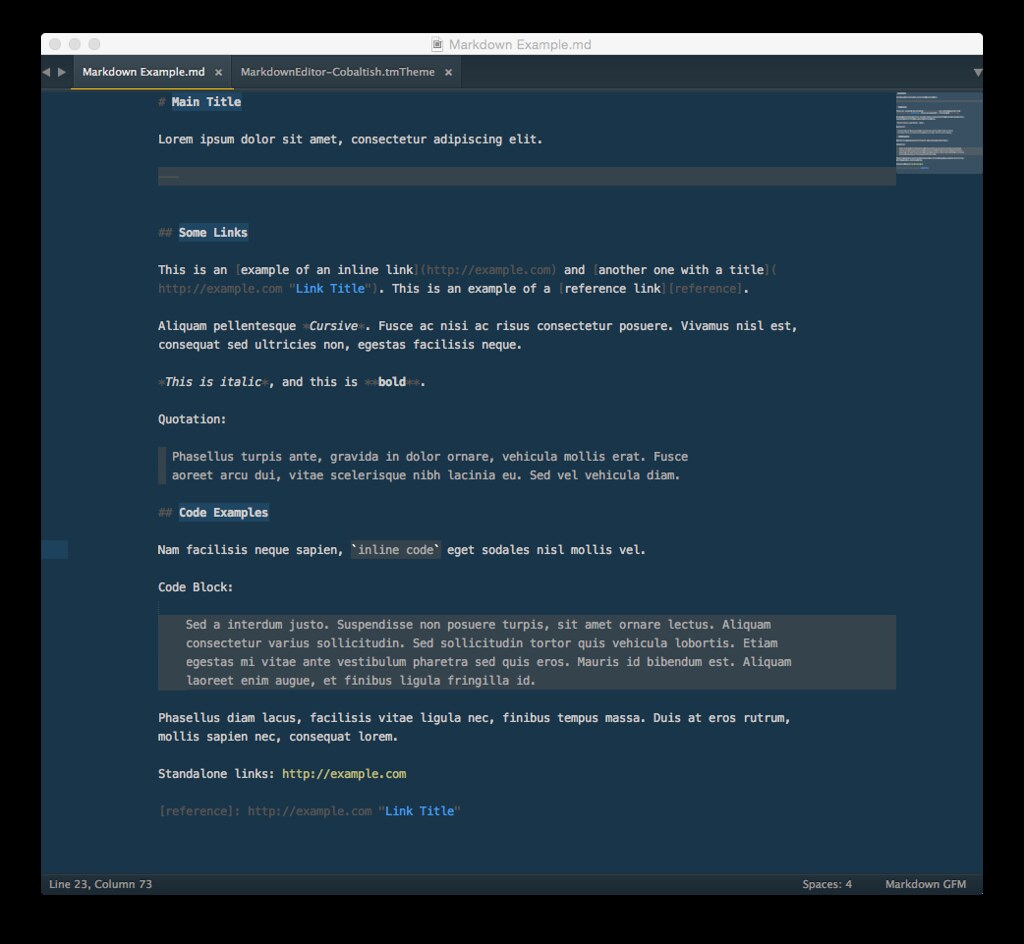
I will try to have the theme included in the MarkdownEditing plugin. In the meantime, you can grab it from here. If you find this information helpful, please consider supporting the projects and developers mentioned above.